LiveProfessor
LiveProfessor is a live oriented plugin host for Windows and MacOS.
LiveProfessor makes it easy to create a powerful, portable and flexible effect rack using VST or AU plugins.
The software was developed in close collaboration with experienced audio professionals from live sound, theatre and broadcast, and is now used all over the world.

Signal Chains
LiveProfessor 2 comes with a new feature called Signal Chains. A chain is a collection of plugins where all plugins are connected in series. It makes it easy to organize plugins, for example all plugins that process the bass-guitar can be put in the “Bass guitar” chain.
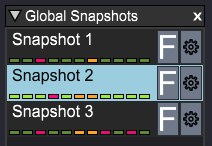
Snapshot automation
LiveProfessor comes with extensive snapshot automation. Seamlessly switch between snapshots that save individual plugin settings, or global snapshots that recover the entire state of a project.
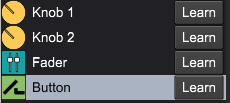
Hardware controllers
LiveProfessor also features an extensive system of hardware controllers, to allow you to control plugin parameters and program functions. We’ve worked hard to make this system as flexible as possible, while at the same time quick and easy to use. What’s more, each control can be tweaked to respond just how you want it to.
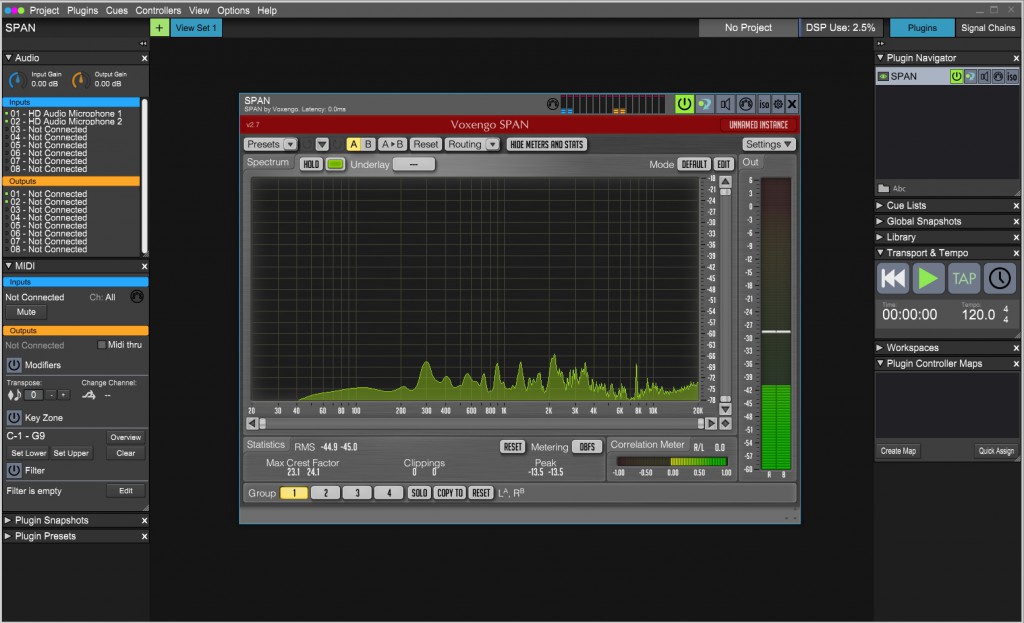
Responsive User Interface
LiveProfessor has a nice, dark, customizable user interface and let’s you recall window layouts easily using View Sets and Work Spaces
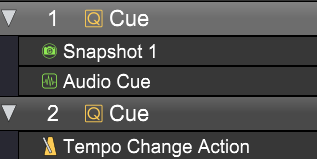
Cue lists
Cue lists allow you to seamlessly change LiveProfessor’s settings during a live performance. Some of these cues include recalling a snapshot, changing audio routing, sending midi messages, and altering project tempo. You can easily recall these on the fly to get the right settings for each individual song.
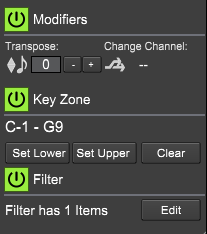
Midi Modifiers
Each plugin has a set of powerful Midi Modifiers. These are especially useful for keyboard players, with functions such as transpose, key-zone and filter.
Downloads
Version 2025.0.0 (05.Mar 25) The change log is here
Snapshot Automation
LiveProfessor has extensive snapshot automation. There are two types of snapshots. Global Snapshots store and recall the entire setup, while plugin snapshots contain settings only for a specific plugin, more like presets.
The Global Snapshots can be filtered so that you can decide what should be recalled in each snapshot.
Snapshots can be used together with the cue lists to recall settings during a performance
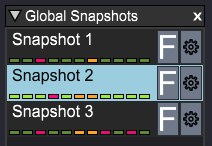
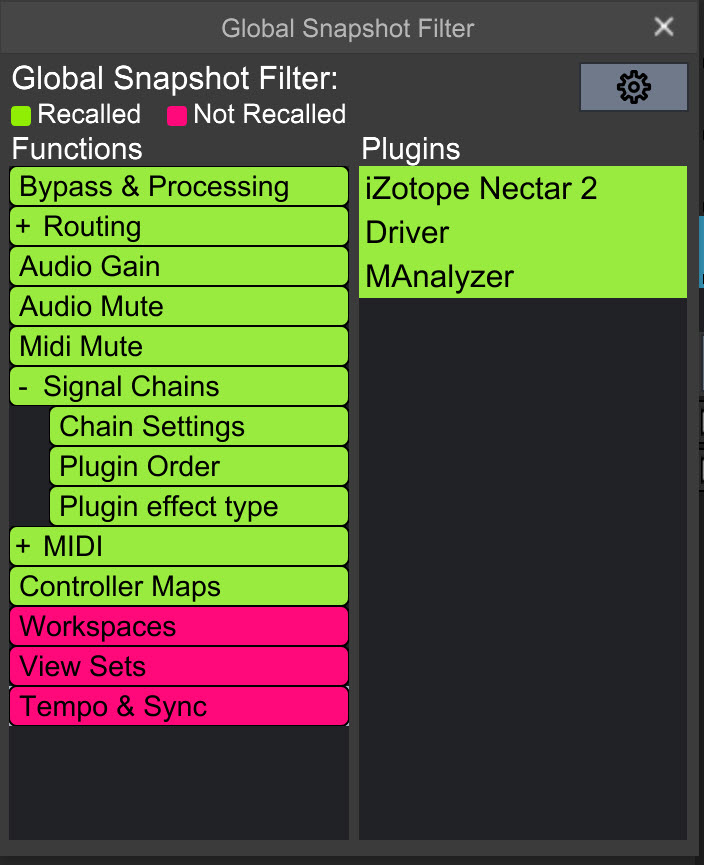
Signal Chains
In LiveProfessor 2 there are two ways to organize plugins, either as free standing units that you wire up any way you like or as Signal Chains
A chain is a collection of plugins where all plugins are connected in series, and can have anywhere from 1 to 8 channels.
Chains make it easy to organize plugins, for example all plugins that process the bass-guitar can be put in the “Bass guitar” chain.
Drag the plugins to change the order of processing.
Replacing a plugin or bypassing the whole chain is easy.
If you are using plugins that create additional latency, chains can be time aligned to each other.

Cue Lists
As one of the most powerful features of LiveProfessor, the Cue Lists lets you program shows for instant recall of all LiveProfessor settings.
The cue list is built up with different cue types, like “Recall Snapshot”, “Send MIDI” and “Map Controller”. With the many cue types available you can make each cue as simple or complex as you like. The cue list can be stepped through as a sequence, or each can be triggered individually by external gear.
Everything in LiveProfessor can be controlled using the cue list, it can even playback audio files
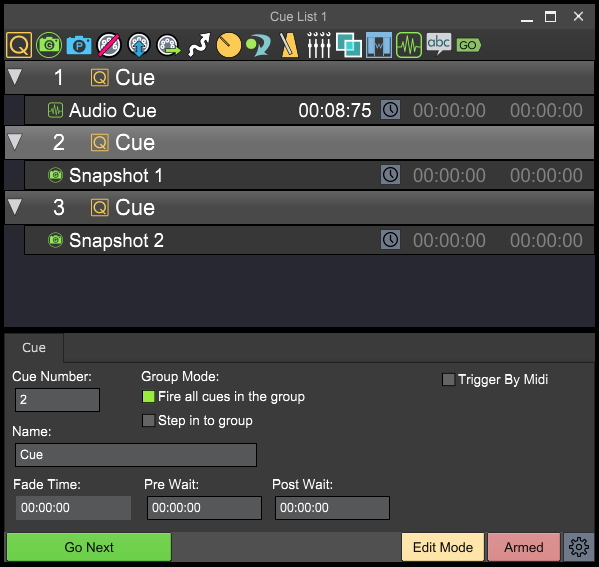
LiveProfessor user's pictures
Had a sick week mixing some some of the best shows I’ve done!! Big shoutout to william.staff for a fantastic line system, desk and a few mics! Of course a huge thanks to guilttripmhc for having me make them sound big and beefy night after night!
Die Vorbereitungen für Juli laufen.
#liveton #audioengeneer #veranstaltungstechnik #foh #waves #liveprofessor #soundcraftvi1
Breaking out the new Mac mini for the Scissor Sisters Lisbon festival slot, dreamy. Super helpful locals, great day!
#scissorsisters DiGiCo #liveprofessor #kaloramafestival #foh #soundengineer
📢 É HOJE!
Você começou tarde como professor?
Tem dúvidas se vai conseguir se aposentar?
Então não perca!
🕢 Hoje, às 19h30, tem live AO VIVO aqui no Instagram com tudo que você precisa saber pra entender suas possibilidades e construir um caminho com segurança.
📲 Coloque o alarme. Compartilhe com quem precisa dessa informação.
#liveprofessor #aposentadoriaprofessor #inss #direitoprevidenciario #professoresdoBrasil #planejamentoprevidenciario #analuizarosadoadv
📢 É AMANHÃ!
🗓️ Terça,-feira, 17 de junho
⏰ Às 19h30
📍 Aqui no Instagram
Tema da live:
👉 Comecei tarde como professor. Ainda dá tempo de me aposentar?
Se essa pergunta passa pela sua cabeça, essa live foi feita pra você.
Vou te mostrar os caminhos possíveis — com clareza e estratégia.
📲 Marque o lembrete. Te espero ao vivo!
#liveprofessor #aposentadoriaprofessor #direitoprevidenciario #inss #planejamentoprevidenciario #professoresdoBrasil #analuizarosadoadv
Dobradinha no festivaljoaorock mixando os monitores da oficialmelly e zeliaduncan. Sonorização gabisom
#monitorland #monitormix #stagemix #stagemonitor #hd600 #liveprofessor #uadplugins
⏰ FALTA POUCO!
Na terça, 17/06, às 19h30, estarei AO VIVO aqui no Instagram pra falar sobre um tema que gera insegurança em muita gente:
👉 “Comecei tarde como professor… ainda dá tempo de me aposentar?”
Se essa dúvida é sua, ou de alguém próximo, essa live é pra você.
💬 Vamos falar de regras, possibilidades e, principalmente, de planejamento.
📲 Marque no alarme. Te espero!
#liveprofessor #aposentadoriaprofessor #direitoprevidenciario #inss #planejamentoprevidenciario #educadoresdobrasil #analuizarosadoadv
D’s WAVE
2025 ASIA TOUR in Seoul
2025.04.26-27 Seoul Olympic Hall
#artmix
#jbl_pro #jblproaudio #a12 #b28
#digico #sd7 #liveprofessor2 #ssl #fusion
#smaart #lm44 #audiotechnica #m50x
#shure #axient #sennheiser #g3iem
HIT ME UP ที่งาน #lovefestthailand2025 #emtionlv1 #liveprofessor #timethai
เชื่อม Midas M32 กับโปรแกรม liveProfessor ผ่าน USB เพื่อใช้เอฟเฟคนอก #liveProfessor #MidasM32
[Contoroller]
Live professor는 미디 컨트롤러 맵핑이 정말 쉽고 활용도가 좋습니다.
이전에 스트림덱 플러스로 버튼과 노브 모두 잘 사용하다가 더 많은 버튼과 노브가 있으면 좋겠다 싶어 Akai MPK Mini 를 구매했습니다.
사이즈도 맥북하고 잘 맞네요
재밌게 쓸수 있을것 같습니다 😉
#akaimpkmini
#liveprofessor2
![[Contoroller]
Live professor는 미디 컨트롤러 맵핑이 정말 쉽고 활용도가 좋습니다.
이전에 스트림덱 플러스로 버튼과 노브 모두 잘 사용하다가 더 많은 버튼과 노브가 있으면 좋겠다 싶어 Akai MPK Mini 를 구매했습니다.
사이즈도 맥북하고 잘 맞네요
재밌게 쓸수 있을것 같습니다 😉
#akaimpkmini
#liveprofessor2](https://audiostrom.com/wp-content/plugins/instagram-feed-pro/img/placeholder.png)
Bearded Theory with novatwinsmusic over the weekend!
Looovley little bit of KSL. 4th festival of the summer already ticked!
digico.official audiostrom on the mix
solotech_uk_group / ski_jamie providing the goods
#audioengineers #livesoundengineer #livesound #fohsound #fohengineer #fohengineering #digico #liveprofessor2
🔥Finalmente possiamo dirlo: venerdì sera è partito il tour dei iboschibruciano.
🎛️ Avremo l’onore di essere con loro per tutta l’estate curando il suono dal vivo.
📐 Dopo alcune prove insieme, alla ricerca del suono giusto, siamo pronti a farvelo sentire in tutta italia.
Fonico Front of House: _ludoleardi__
#iboschibruciano #scenicvisionstudio #livesound #concert #tour #livetour #concerti